CLICK FOR STEP BY STEP INSTRUCTIONS
- Go to: People >> Donors >> Add a Donor.
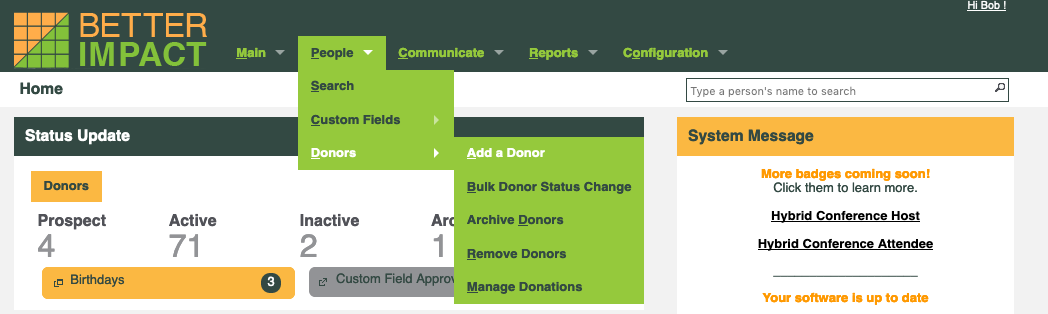
- Check the box at the top if you are creating a profile for someone that won’t be logging on. In this case, the username will be generated based on the email or first/last name you enter for them. A random password will also be assigned.
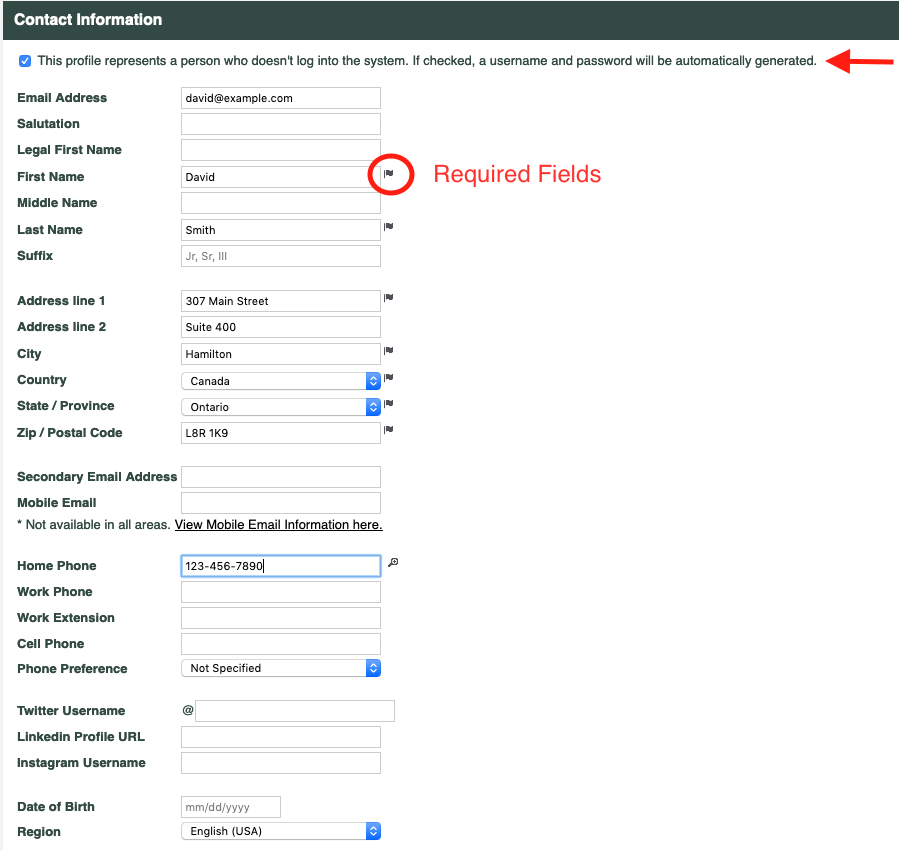
- Fill in the fields in the “Contact Information” section. Mandatory fields are indicated with a flag.
- In the “Settings” section, compose a personal message to the Donor. This will be displayed to the Donor on their MyImpactPage.com home page.
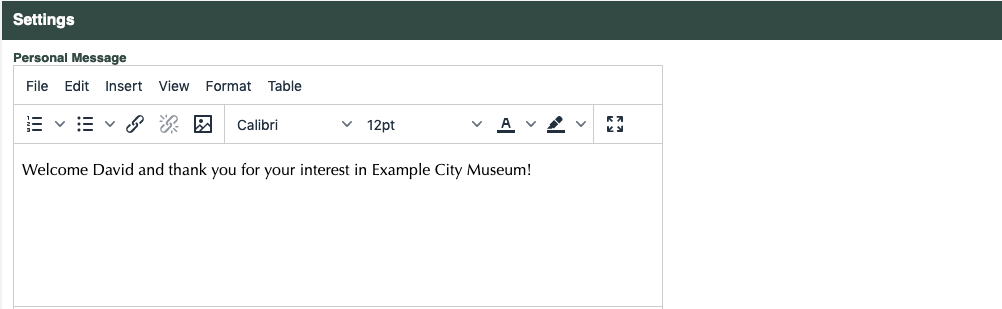
- In the Donor module area, select the Donor’s status from the drop-list and enter the date the Donor joined.
- Click the [Save] button.
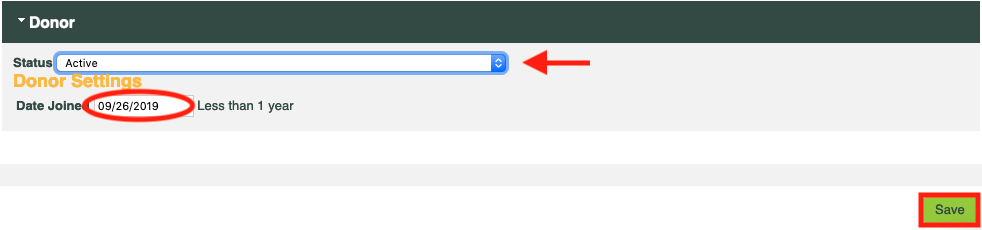
- Go to the Custom Fields tab and update the information for this profile, click [Save].
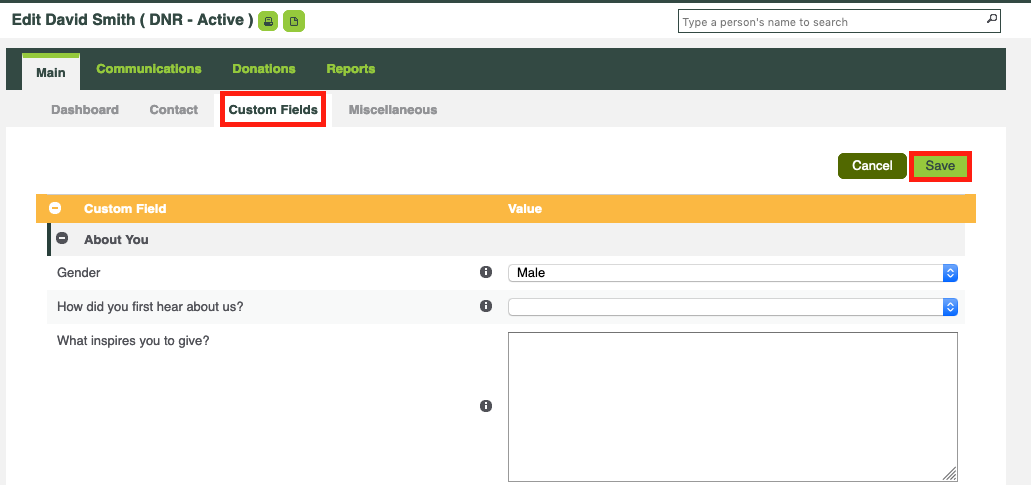
- Return to the Donor’s profile at any time to update or edit information.
You can always come back to a Donor profile and edit information about the Donor. The easiest way to do this is to type their name in the “Quick Search” field in the top right-hand corner of your screen.
- Type the Donor’s name in the Quick Search bar near the top of the screen on the right-hand side.
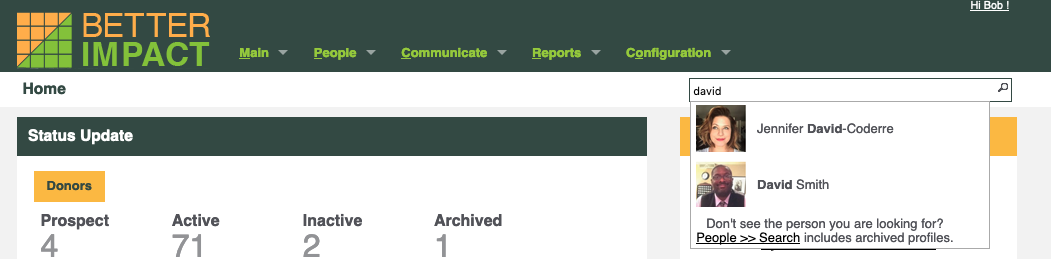
- Click on the Donor’s name from the list that appears.
- Click on the applicable tab.
- Update the information.
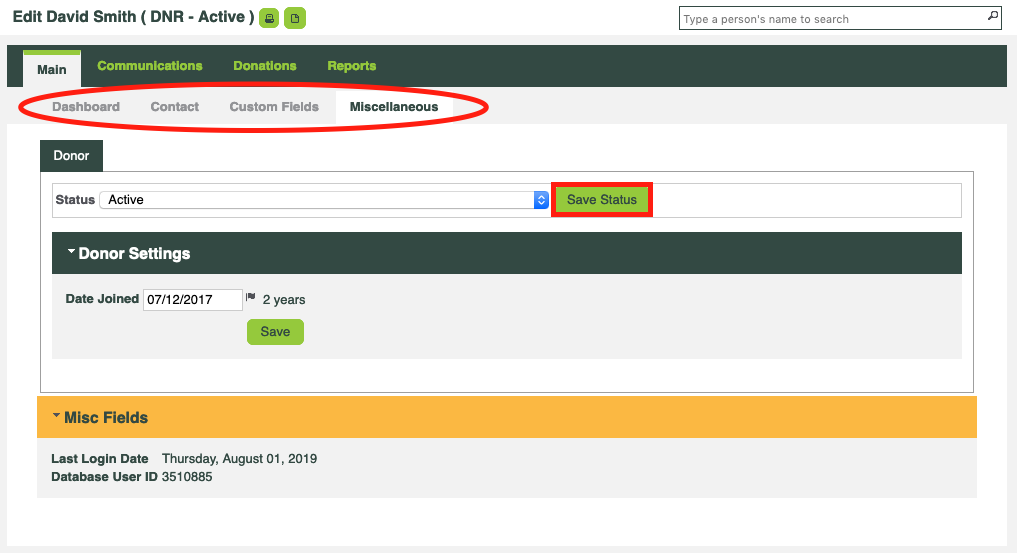 5. Click the [Save] button.
5. Click the [Save] button.



