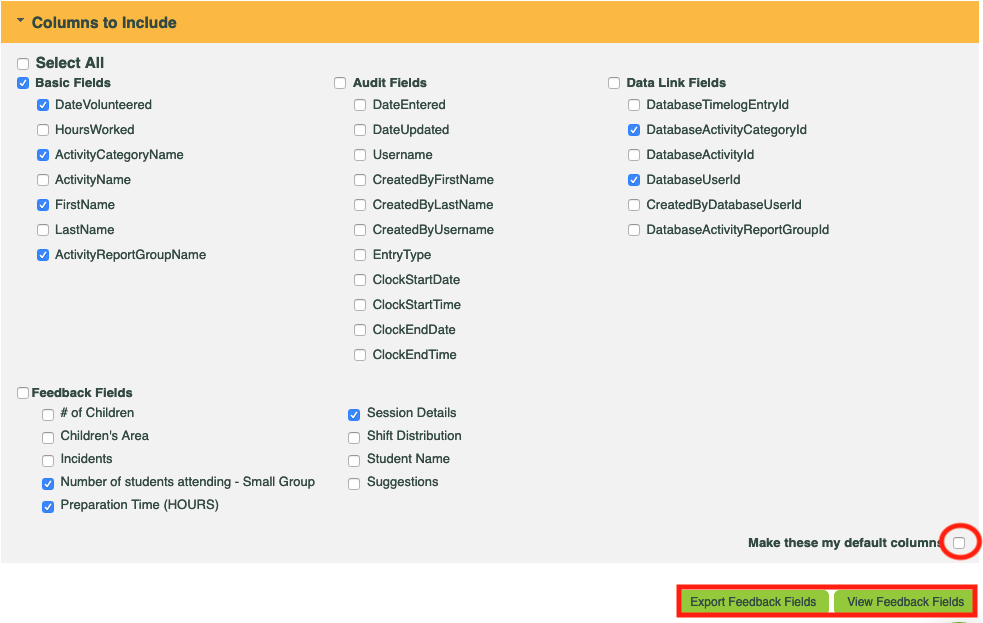CLICK FOR STEP BY STEP INSTRUCTIONS
- Go to: Reports >> Raw Data Reports >> Feedback – (Row or Column Layout).
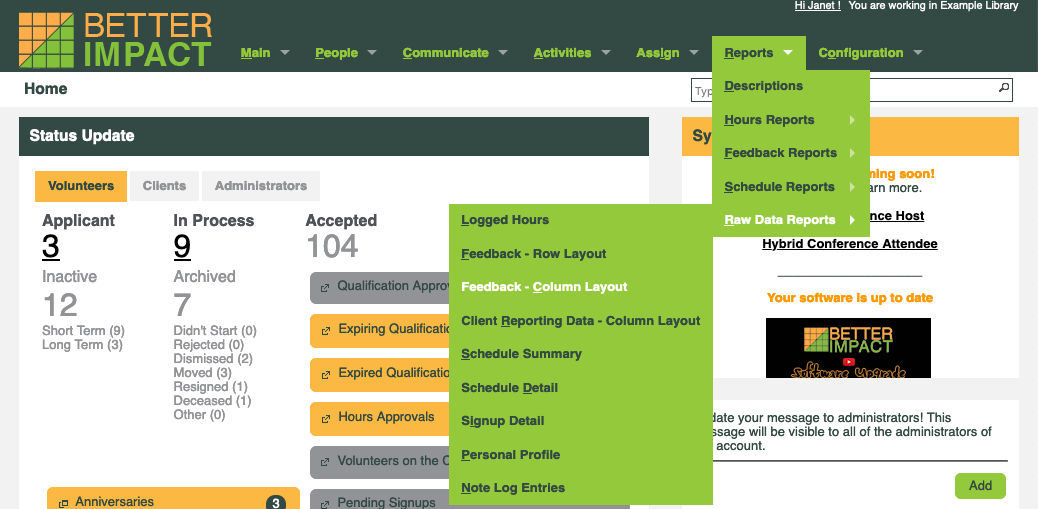
- Optional: Enter a date range in Date Volunteered or Date Created (date the feedback and hours were logged).
- Check the box to include entries that do not have any of the selected feedback fields.
- Optional: Filter the report by Activity Category.
- Choose your sorting preference in Sort and select your desired Export File Format.
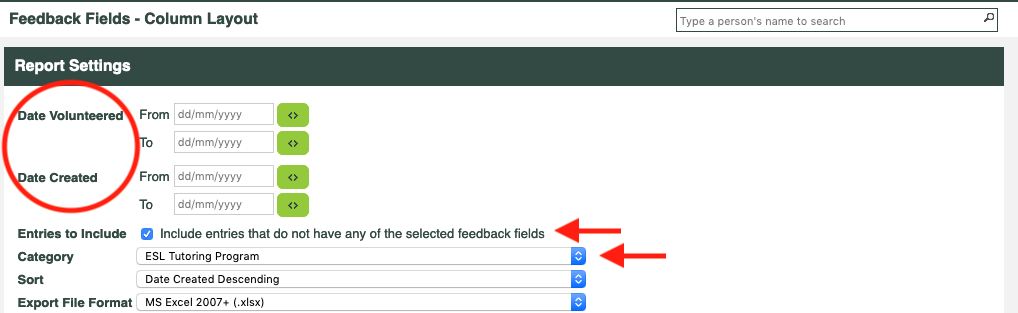
- By default, we have selected the most commonly used columns in an export. Click the [Columns to Include] section to see what columns are included and to make any changes you’d like.
- Click the [View Feedback Fields] button to view the feedback fields on the screen or click the [Export Feedback Fields] button for further manipulation and printing.