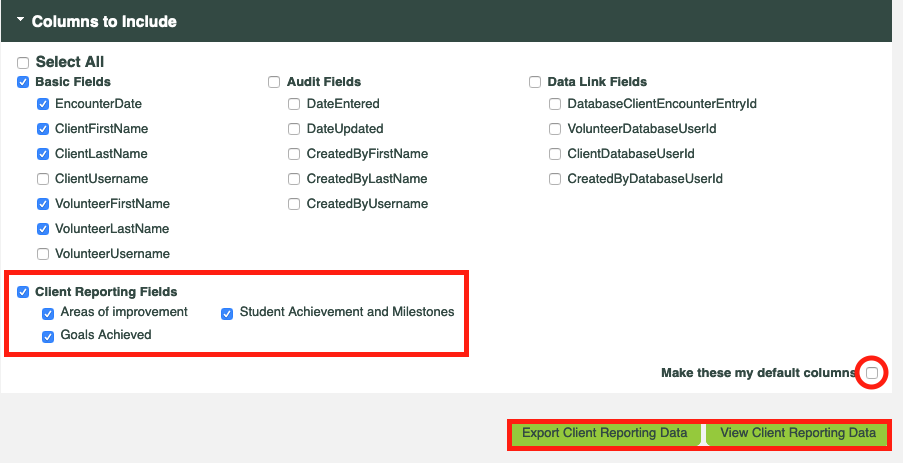CLICK FOR STEP BY STEP INSTRUCTIONS
Organization Report
- Go to: Reports >> Raw Data Reports >> Client Reporting Data – Column Layout.
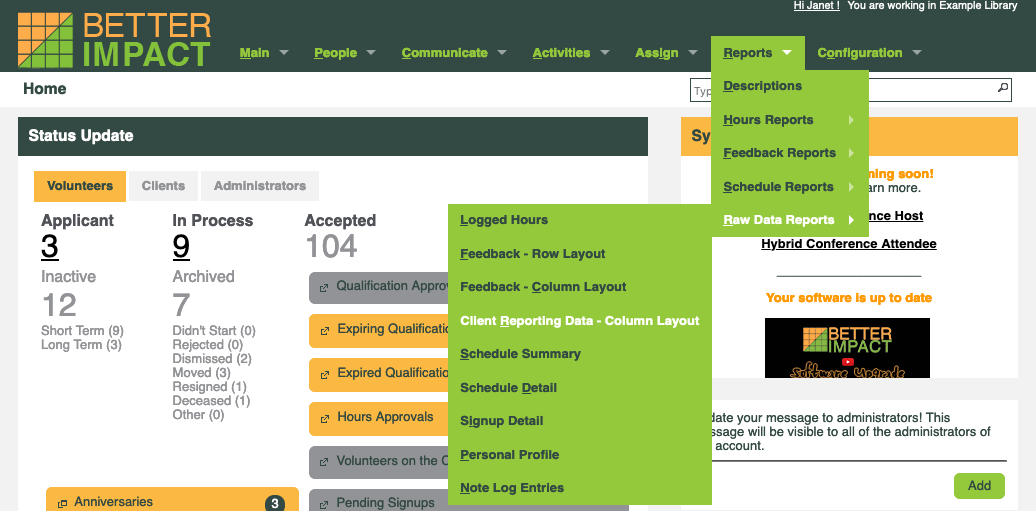
- Optional: Enter a date range (Encounter Date and/or Date Created).
- Optional: Check the box to include entries that do not have any of the selected reporting fields.
- Choose your Sort preference.
- Choose the desired File Format.
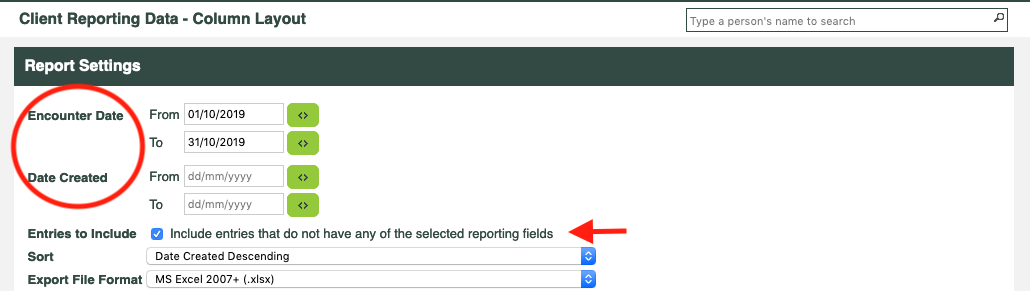
- By default, we have selected the most common columns used in an export. Click the [Columns to Include] section to see what columns are included and to make any changes.
- Click the [View Client Reporting Data] button to view the results in screen or [Export Client Reporting Data] button to export for further manipulation or printing.
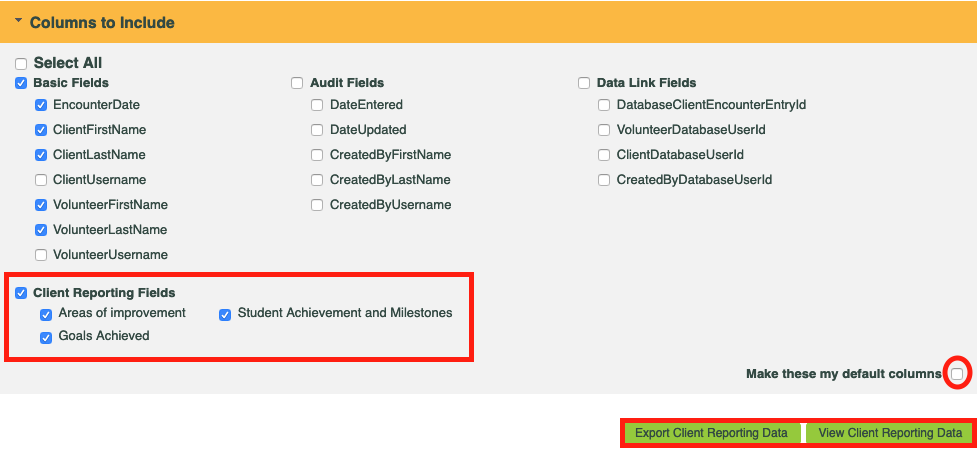
Individual Client Report
- Type the client’s name in the Quick Search bar near the top of the screen on the right-hand side.

- Click on the client’s name from the list that appears.
- Click on the ‘Reports’ tab.
- Optional: Enter a date range (Encounter Date and/or Date Created).
- Optional: Check the box to include entries that do not have any of the selected reporting fields.
- Choose your Sort preference.
- Choose the desired File Format.
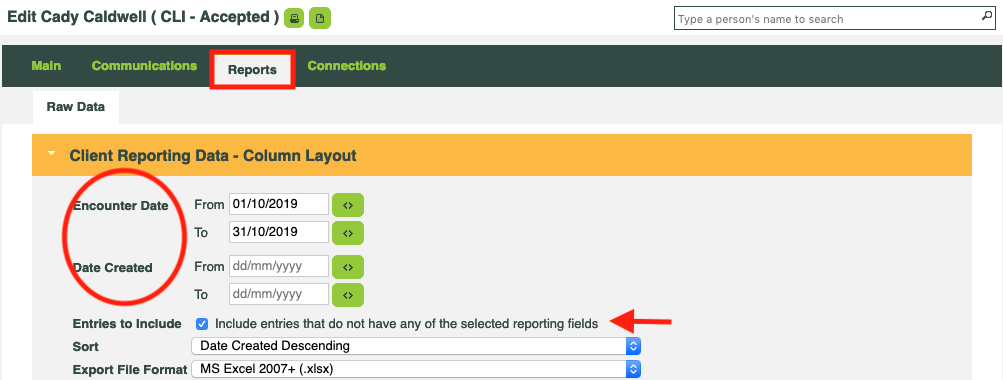
- By default, we have selected the most common columns used in an export. Click the [Columns to Include] section to see what columns are included and to make any changes.
- Click the [View Client Reporting Data] button to view the results in screen or [Export Client Reporting Data] button to export for further manipulation or printing.