CLICK FOR STEP BY STEP INSTRUCTIONS
- Go to: Configuration >> Client Reporting Fields.
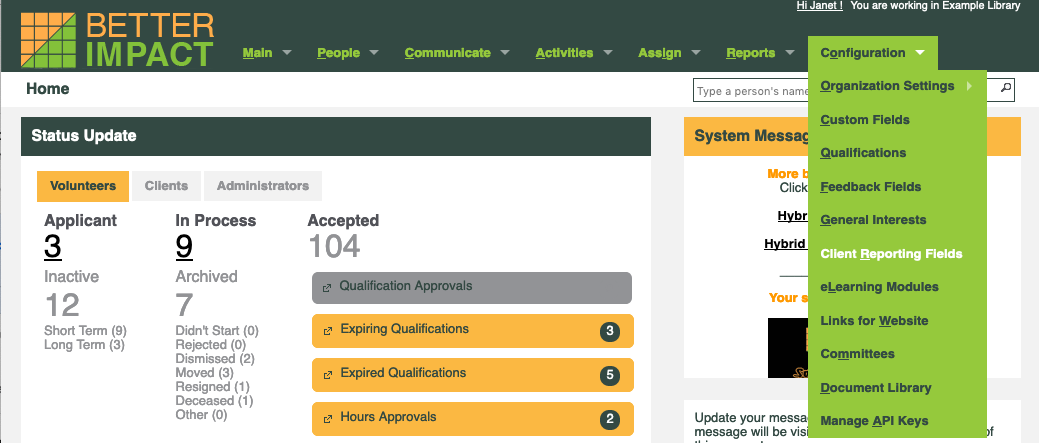
- Click the [+] button in the “Reporting Field” header (or click the [+ New Client Reporting Field] button at the bottom of the list).
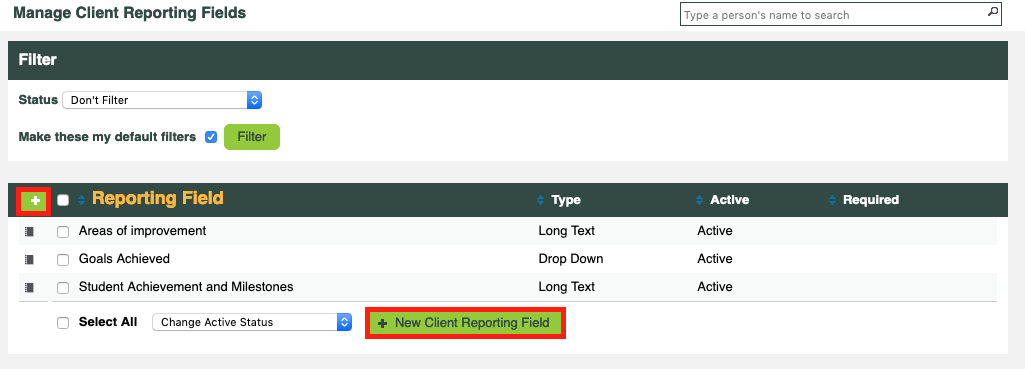
- Display on reports as: Enter the name you want displayed on your reports (required, maximum 50 characters).
- Display to volunteers as: Enter the name you want displayed to volunteers (required, maximum 200 characters). Be very precise here about what you want to ask.
- Select whether or not the Client Reporting Field is active. If you ever want to stop using a Client Reporting Field but want to keep the data, you can turn it off by making it inactive.
- Select whether or not a response is Required when logging a Client Encounter using the Client Reporting Field.

- Select the Type of answer you're looking for.
-
- Number – These are totalled in reports. Only numeric values are permitted.
- A “Number” field is recommended only for information you will perform mathematical functions / calculations on. For telephone numbers, membership IDs, etc., please use “Short Text”.
- Short Text – Reports will show a list of all responses and a list of response for a particular volunteer. Only up to 100 characters of text are permitted.
- Long Text – Reports will show a list of all responses and a list of response for a particular volunteer. Large volumes of text are permitted.
- Drop-Down List – For each of these fields, the number of responses for each option are totalled in reports. You specify the different levels your volunteers can select. Only one value can be selected from a drop-down list feedback field when providing feedback in an hours log entry.
- Number – These are totalled in reports. Only numeric values are permitted.
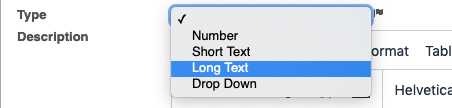 8. Optional: Enter a Description that is visible to volunteers. Use this if you want to provide more information about how to approach answering the question. 9. Click the [Save] button.
8. Optional: Enter a Description that is visible to volunteers. Use this if you want to provide more information about how to approach answering the question. 9. Click the [Save] button.



