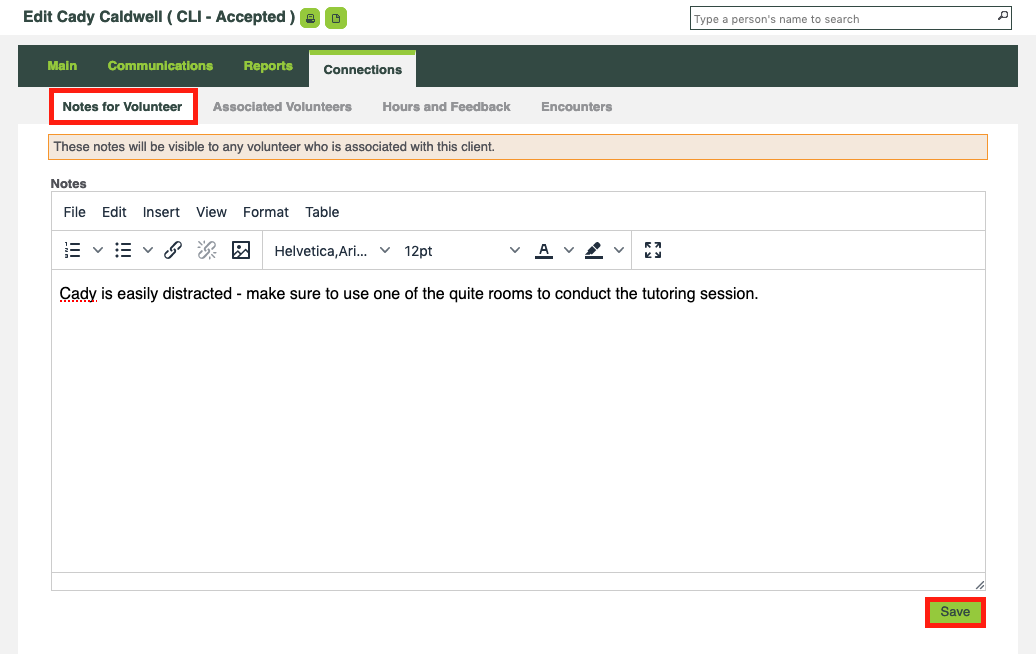CLICK FOR STEP BY STEP INSTRUCTIONS
Client Connection Settings
- Go to Configuration >> Organization Settings >> General Settings.
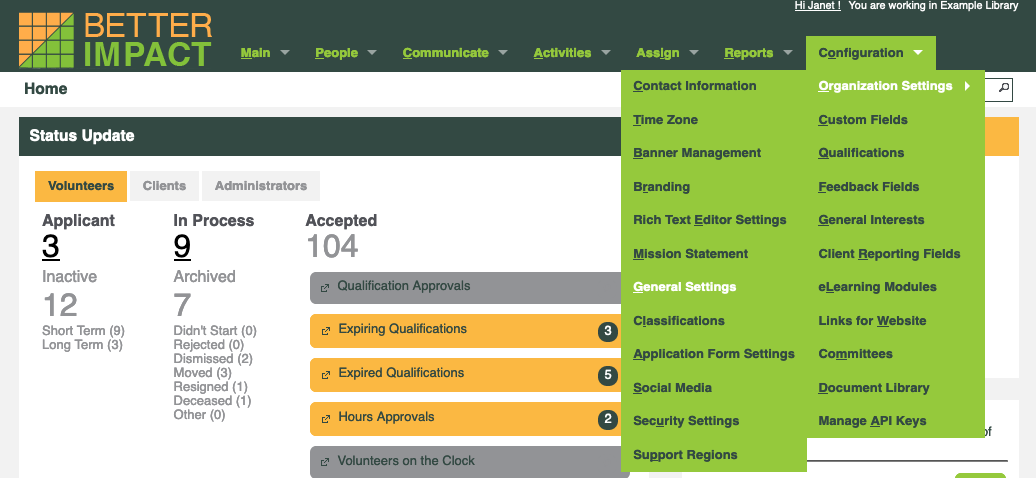
- Click the “General Volunteer Settings” tab.

- Scroll down to the “Volunteer Profile Section Headers” section and if desired, type in the text that a volunteer will see above the “Connected Clients” section.
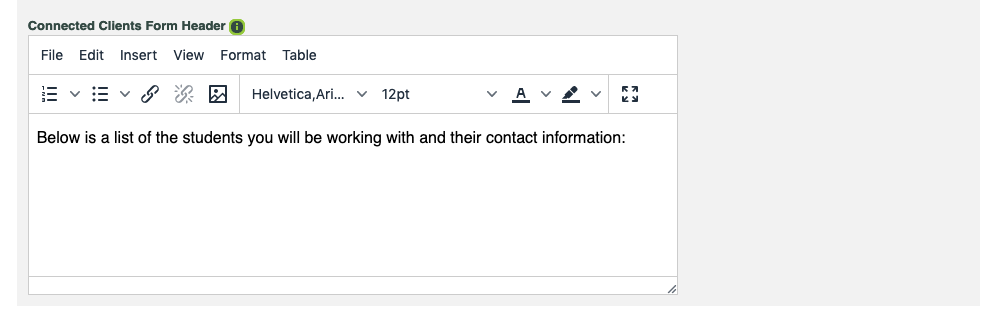
- Scroll down to the “Client Relationship Settings” section and check the box(es) for clients to see their associated volunteers name and picture.
- Click [Save].

- Click the “General Client Settings” tab.

- If desired, type in the text that the client will see above their “Connected Volunteers” section.
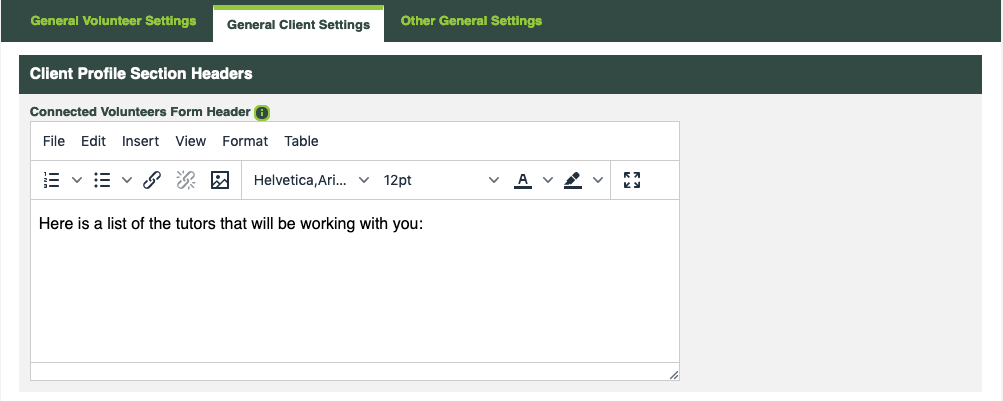
- Under the “Volunteer Relationship Settings” header check the box(es) to allow volunteers to see clients contact info and/or past recorded client encounter feedback fields.
- Click [Save].

Adding Client Notes Visible to the Volunteer
- Type part of the client’s name in the Quick Search bar and select the client from the list that appears.

- Go to the “Connections” tab.
- Enter or view any notes that have been entered for volunteers associated with this client. This information is only visible to administrators and the volunteers that are associated with the client.
- Click [Save].