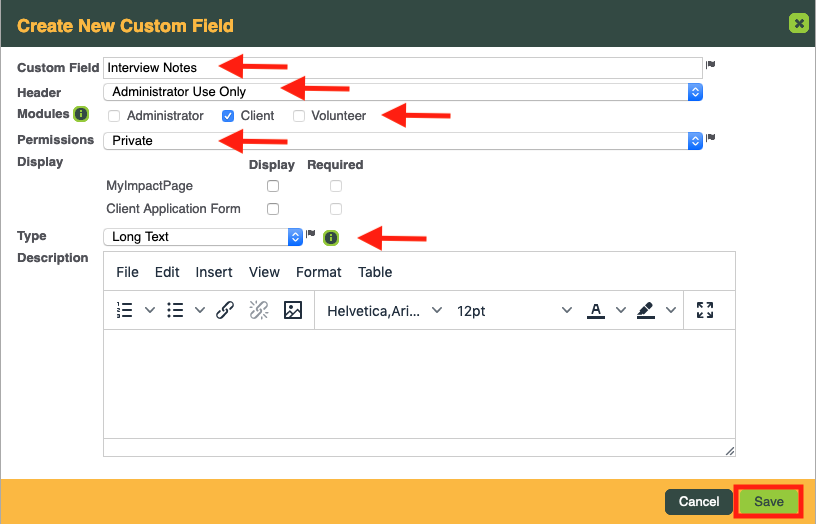CLICK FOR STEP BY STEP INSTRUCTIONS
- Go to: Configuration >> Custom Fields.
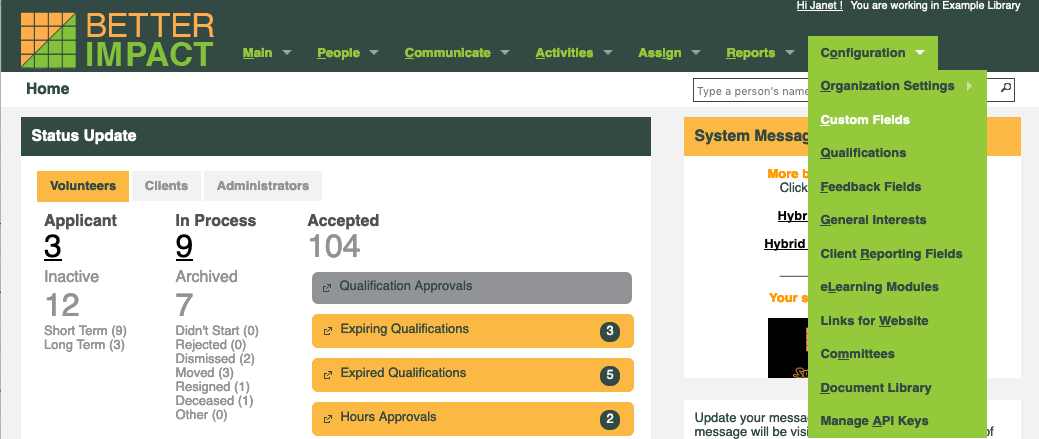
- Run your mouse over the green options icon and click New Custom Field.
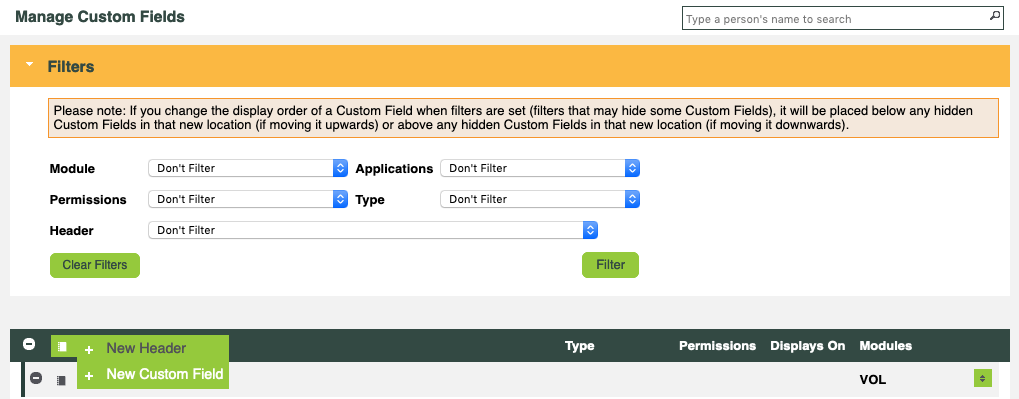
- Enter a custom field name.
- Select the header from the dropdown box.
- Select the modules that will use the Custom Field.
- Select the permissions for the Custom Field:
- Private: Only accessible to the administrator
- Read only: Data entered by the administrator can be seen by the client but not edited
- Read/write with approval: Data entered by the client requires approval by the administrator
- Read/write without approval: Data entered by the client does not require approval
- Select where you wouldl like the Custom Field to display.
- com: Select whether or not this Custom Field will appear to clients when they edit their profile and whether or not a value is required
- Application Forms: Select the client application form if this Custom Field will appear and whether or not a value is required by those filling in the application.
8. Choose the type of field.
- Enter a description if desired.
- Click [Save].